Set Up Google Assistant for Optimal Use
To make the most of Google Assistant, ensure it is properly set up on your Android device. Open the Google Assistant app and follow the on-screen instructions to configure your preferences and enable necessary permissions. Personalize your Assistant by linking your Google account and adjusting settings to suit your needs, such as choosing your preferred language and voice.
Use Voice Commands for Efficiency

Google Assistant’s voice commands can greatly enhance your efficiency. Learn and use common voice commands to perform tasks quickly, such as sending texts, making calls, setting reminders, or checking the weather. Simply activate Google Assistant by saying “Hey Google” or “Ok Google,” followed by your command. Familiarize yourself with various commands to leverage the full potential of voice control.
Manage Your Schedule with Google Assistant
Google Assistant can help you stay organized by managing your calendar and reminders. You can add and manage events, set reminders, and receive notifications about upcoming appointments. Ask Google Assistant to schedule meetings, set alarms, or provide reminders for important tasks. Integration with your Google Calendar ensures that you stay on top of your schedule effortlessly.
Control Your Smart Home Devices
If you have smart home devices, Google Assistant can act as a central hub for controlling them. Connect your smart devices to Google Assistant and use voice commands to adjust settings, turn devices on or off, or check their status. Whether it’s adjusting the thermostat, turning off the lights, or managing security cameras, Google Assistant simplifies the process with intuitive commands.
Access Information Quickly
Google Assistant excels at providing information on demand. Ask questions about current events, sports scores, trivia, or general knowledge, and get instant answers. You can also request news updates, traffic conditions, and local business information. Google Assistant’s ability to pull up relevant information quickly helps you stay informed and make decisions efficiently.
Personalize Your Experience
Enhance your Google Assistant experience by personalizing its responses and actions. Customize your Assistant’s settings to reflect your preferences, such as adjusting its voice, setting up personalized routines, and linking your favorite apps. You can create custom routines that trigger multiple actions with a single command, making daily tasks even easier.
Utilize Google Assistant Routines
Google Assistant routines are a powerful feature for automating multiple actions with one command. Create routines that suit your daily habits, such as a “Good Morning” routine that turns on lights, reads the weather forecast, and plays your favorite news updates. By setting up routines, you streamline repetitive tasks and save time throughout your day.
Manage Notifications and Alerts
Stay on top of important updates and reminders by managing notifications and alerts through Google Assistant. Customize notification settings to receive timely updates about essential tasks, appointments, or messages. Adjust your preferences to ensure you only get notified about the information that matters most to you.
Explore Third-Party Integrations
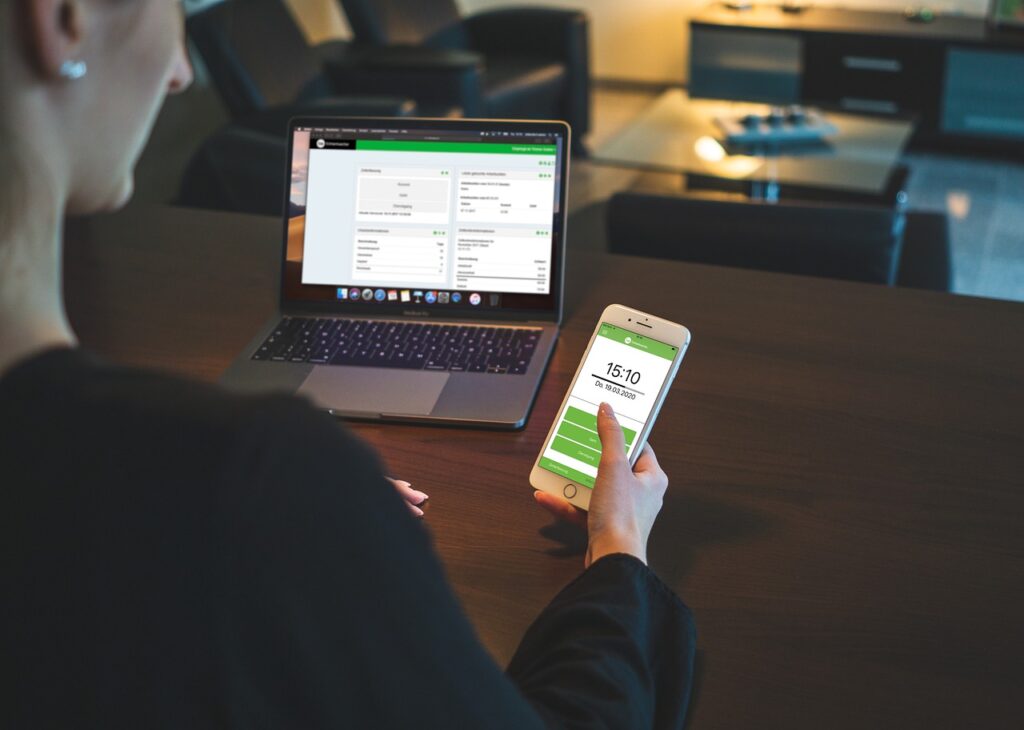
Google Assistant supports a wide range of third-party integrations, allowing you to expand its functionality. Explore available integrations to connect with additional apps and services, such as music streaming platforms, fitness trackers, or productivity tools. These integrations enable you to enhance your Google Assistant experience with additional features tailored to your needs.
By mastering Google Assistant on your Android device, you can streamline your daily activities, manage your schedule more effectively, and enhance your overall productivity. Leveraging its voice commands, smart home control capabilities, and personalized settings will help you make the most of this powerful virtual assistant.
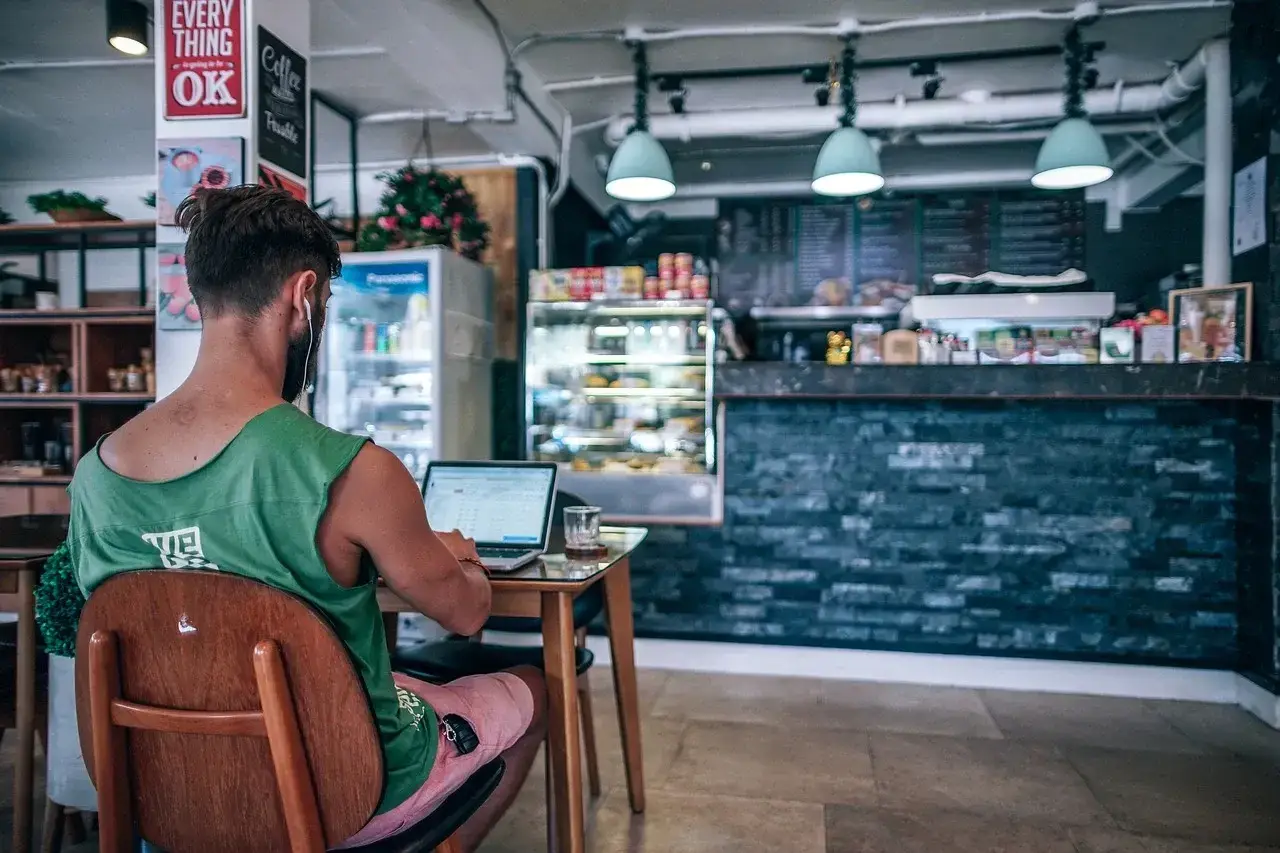


Leave a Reply